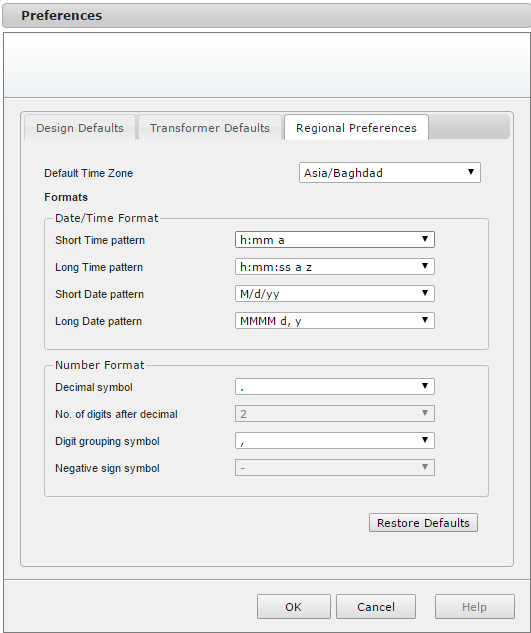
In the Design Defaults tab of the Preferences dialog box you can specify or check the settings that will be used by default for new designs.
Show settings for new design - Select to skip the Design Settings dialog in the PI Expert design wizard for all your new designs and use the Design Defaults instead.
SI Units - Select to enable SI (non-Imperial units) on all applicable parameters
|
Parameter |
SI |
Non-SI |
|
Flux Density |
milliTeslas |
Gauss |
|
Copper Utilization |
Amps/mm2 |
Circular-Mils/Amp |
|
Wire Size |
mm |
AWG |
Surface-Mount Device Preferable – Select to use SMT components from distributors as much as possible. In event that SMT component is not available or is out of stock a through-hole component may be returned.
Optimize new design - Select to start optimization process immediately after creating a design.
Show Solutions Filter before optimization - Select to always display the Solutions Filter dialog box at the beginning of the optimization process.
Enable DC Stack - Select to enable DC Stacking during design optimization.
Start with - Specify the design window tab that becomes active when the design is completed. You can select Schematic (default), Design Results, Board Layout, BOM or Transformer Construction tab.
Preferred Component Set - Select the component set you want to use for all newly created designs. Previously created designs will use the Component Set specified for that design if it is available. See Custom Component Library Overview and Custom Component Set for detailed information.
PCB Copper thickness - You can change the default thickness of the PCB copper layer by selecting another value from the list.
In the Transformer Defaults tab of the Preferences dialog box you can specify or check the settings that will be used by default for the transformer of new designs.
Use Shield Windings - Select to include shield windings on the transformer. See Shields for detailed information.
Default Core Material - Default Core material for your designs can be selected from the dropdown list.
The core material will be displayed in the Materials section of the Transformer Construction and in the Materials dialog.
Specify the default electrical strength test voltage for either high voltage AC-DC designs or low voltage DC-DC converters.
AC-DC Default Electrical Test Specification Conditions - You can use the default test voltage value or type in a custom one.
DC-DC Default Electrical Test Specification Conditions -- You can use the default test voltage value or type in a custom one.
The electrical strength test voltage is used for documentation purposes and is displayed in the Electrical Test Specifications section of the Transformer Construction.
Specify the default settings that will be used for all new transformer designs.
Minimum Thickness of Wire - Select the desired wire thickness from the list.
Maximum Terminations per Pin (wires AWG30 / 0.25mm and thinner) - You can use the most typical default value 6 or specify a custom number of terminations per pin. Depending on the wire gauge of each wire to be terminated on the pin, it might not be possible to make all the terminations.
Maximum Terminations per Pin (wires thicker than AWG30 / 0.25mm) - You can use the most typical default value 4 or specify a custom number of terminations per pin. Depending on the wire gauge of each wire to be terminated on the pin, it might not be possible to make all the terminations.
Click Restore Defaults to discard the custom changes and restore PI Expert defaults.
Top
In the Regional Preferences tab of the Preferences dialog box you can select your Time Zone and customize Date\Time format.
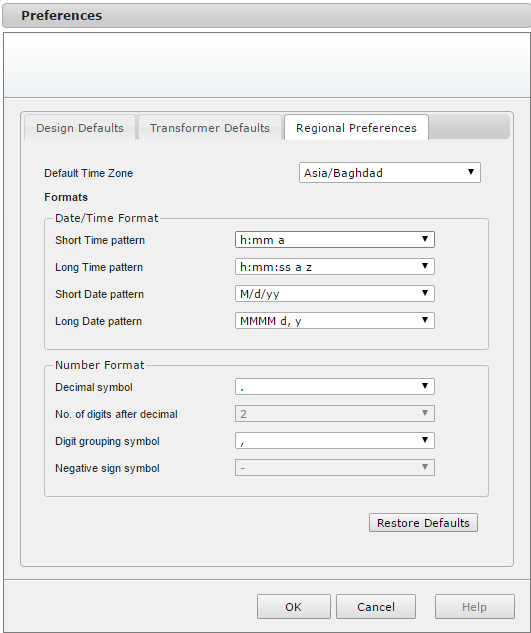
Default Time Zone - Select the preferred time zone.
Short Time Pattern - You can choose one of available short time formats:
| Time Format | Example |
| h:mm a | 1:10 PM |
| H:mm | 13:10 |
| hh:mm | 01:10 |
Long Time Pattern - You can choose one of available long time formats:
| Time Format | Example |
| h:mm:ss a z | 1:10:59 PM -8 |
| H:mm:ss | 13:10:59 |
| hh:mm:ss | 01:10:59 |
| h:mm:ss | 1:10:59 |
Short Date Pattern - You can choose one of available short date formats:
| Date Format | Example |
| M/d/yy | 1/13/17 |
| yyyy/M/d | 2017/1/13 |
| yyyy/MM/dd | 2017/01/13 |
| yyyy-MM-dd | 2017-01-13 |
| dd.MM.yyyy | 13.01.2017 |
Long date pattern - Not in use now. Reserved for future use.
Decimal symbol - You can select dot or comma as a preferred decimal symbol.
No. of digits after decimal - Displays default number of digits after decimal.
Digit grouping symbol - You can select digit groups delimiter symbol.
Negative sign symbol - Displays Minus as a default negative sign symbol.
Click Restore Defaults to discard the custom changes and restore PI Expert defaults.
Top