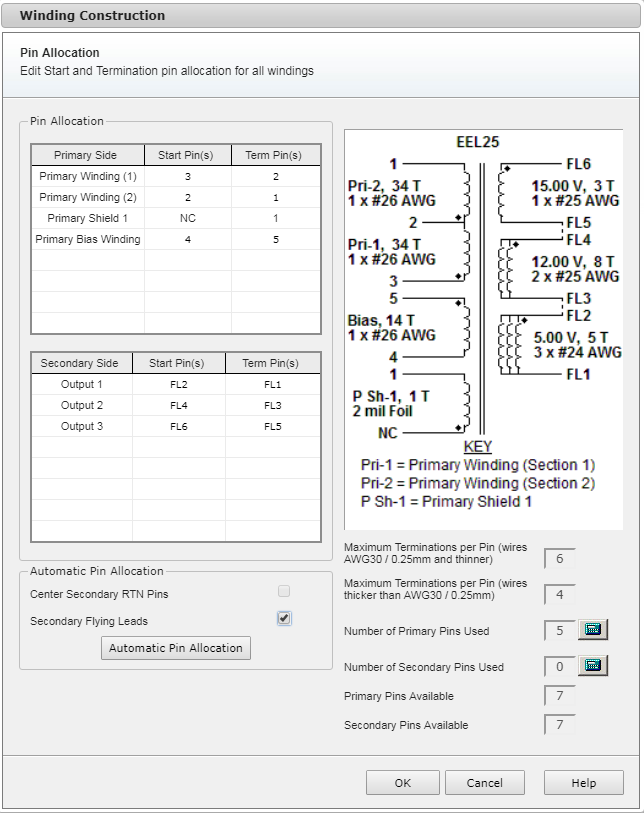
The Pin Allocation form allows you to view and edit start and termination pin numbers for the transformer windings (with the exception of shield windings).
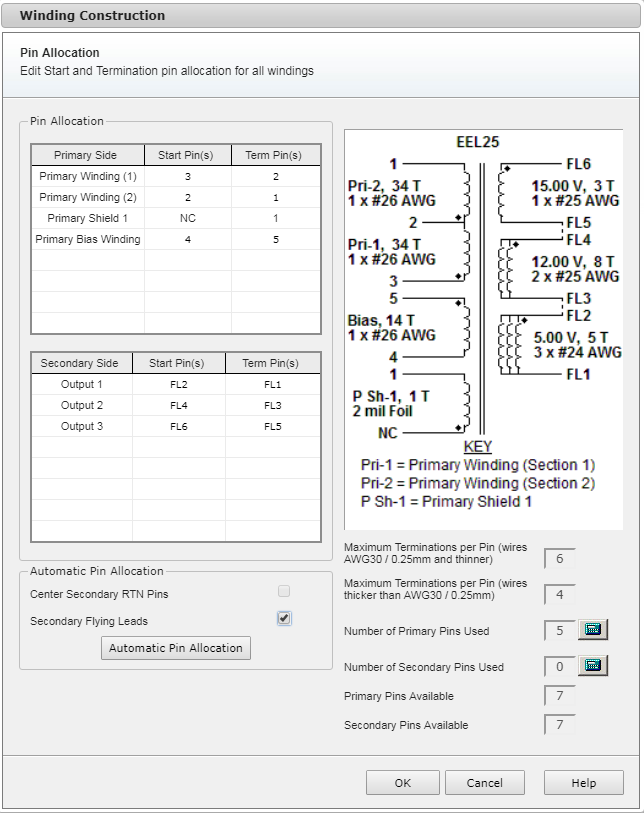
The Pin Allocation group displays the tables of Start and Termination pin numbers for Primary Side and Secondary Side.
Flying leads (FL) could be specified automatically for the whole secondary side using the tick box Secondary Flying Leads.
Pin /FL numbers are available for editing. PI Expert prevents changing a pin number if you are trying to assign the pin number from Primary Side to Secondary Side and vice versa.
If the FL option is selected, the secondary side FL numbering starts after the largest numbers on the primary side, unless some pin numbers are fixed by user.
The user-selected icon ![]() appears near the Pin Allocation group caption when any pin numbers are updated by user. The cells with custom pin /FL numbers are highlighted with yellow color. Pressing the Automatic Pin Allocation button resets all manual changes and restores the automatically calculated pin /FL number values.
appears near the Pin Allocation group caption when any pin numbers are updated by user. The cells with custom pin /FL numbers are highlighted with yellow color. Pressing the Automatic Pin Allocation button resets all manual changes and restores the automatically calculated pin /FL number values.
You can force PI Expert to choose the center pin on the secondary side of the transformer by selecting the Center Secondary RTN Pins box. That option is not available in Secondary FL configuration. Centering the return pins helps to reduce the loop area of all outputs and, thus, helps to minimize parasitic effects and noise. The Center Secondary RTN Pins check box restores the automatically calculated pin number values and toggles secondary side pins centering.
Maximum Terminations per Pin are displayed for thin and thick wires. This is a generic rule not applicable for FL.
Numbers of Primary/Secondary Pins Available are the bobbin parameters and can be viewed in Bobbin Selection form.
You can edit values in Numbers of Primary /Secondary Pins Used boxes. Click the calculator icon ![]() next to the box and type the custom value. The user-selected icon
next to the box and type the custom value. The user-selected icon ![]() indicates the custom value. You will get the warning message if the allowed pins number is exceeded. Click this icon to restore the default value. You can also view Numbers of Primary /Secondary Pins Used in Bobbin Selection form.
indicates the custom value. You will get the warning message if the allowed pins number is exceeded. Click this icon to restore the default value. You can also view Numbers of Primary /Secondary Pins Used in Bobbin Selection form.