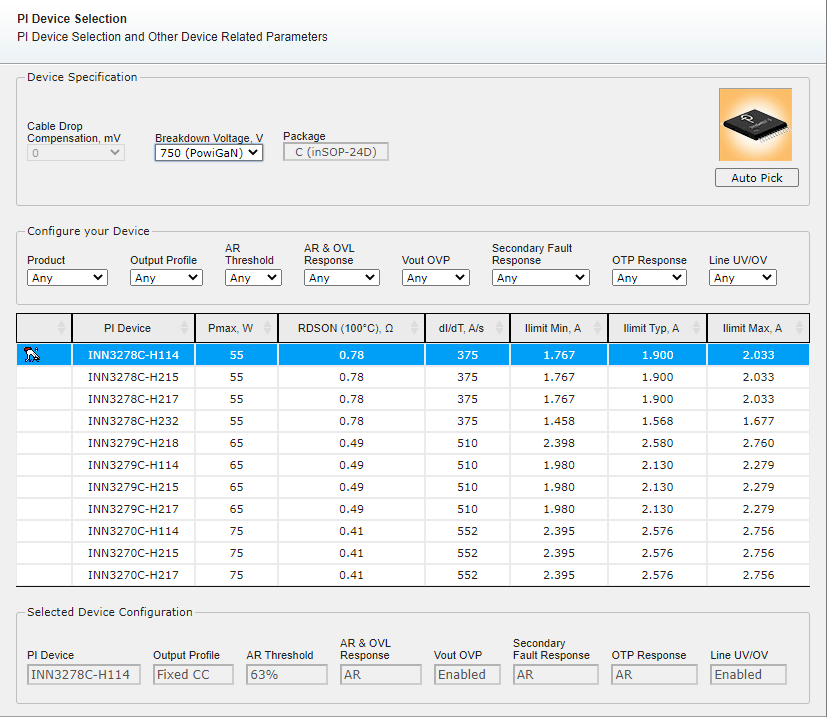
DEVICE SELECTION
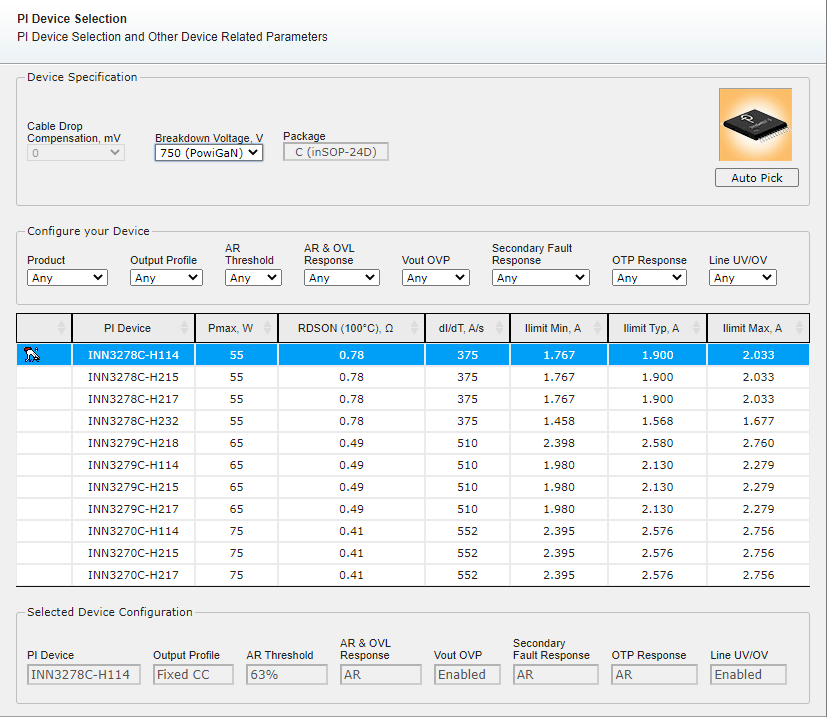
You can open the PI Device Selection form by clicking on the device in the Schematic tab, using the navigation tree or through the toolbar or the Active Design menu.
The GUI enables you to make a more informed decision on the controller to be used in your application by not only displaying the electrical characteristics of the controller, but also displaying the controller’s features which are defined by the Feature Code (H-XXX appended after Device designator).
Device Specification

In this panel you can specify the breakdown voltage required, the cable drop compensation and the package. If one or more of these fields are disabled, it means that for the selected product family, no other option is available but the one shown.
PI Expert automatically chooses the best possible pair device and H-code for the design depending on the optimization type used and your specifications. When optimization has completed successfully PI Device Selection form the automatically marked the chosen device with the target icon![]() .
.
Configure your device

In this section you can further narrow down the controller selection by specifying some or all features required for a specific application. Each drop down menu contains the options available for a specific feature. Once a selection is made, the device table underneath gets updated to show all devices available for the combination of selected features.
It is important to notice that when an option for a specific feature gets selected, the options available in the other drop down menus get filtered out to reflect the combination availability.
The controller size and feature code can be selected by left click on the table row which shows the desired record.
Cable Drop Compensation - cable drop compensation on the output.
Breakdown Voltage - Drain-to-Source Breakdown Voltage
Product – Product name, identifies the device size.
Output profile - InnoSwitch3-IC output characteristic. Depending on other selected features you may choose Fixed CC or Constant Power output profiles. For constant power design the number after CP- designator indicates the maximum voltage at ICC. Above this voltage the output current reduces to maintain a constant output power.
AR Threshold - The Output Voltage at which the InnoSwitch3 IC will automatically restart .This may be expressed as a voltage or as a percentage of the nominal output voltage, depending on the design requirements.
AR & OVL Response - How the InnoSwitch3 will respond if AR Threshold or Over Load is detected. Depending on the selected feature either Auto Restart or Latch-off as the response will result.
Vout OVP – The output voltage at which the InnoSwitch3 IC will automatically shut down in order to protect the connected device from damage. If no value is specified, the product does not have overvoltage protection.BROWNIN - UV: Pin Brown-In current threshold. For a given RLS it determines the input voltage at which the power supply will start switching, depending on the other selected features you may choose a higher value of 87.5 uA or a lower value of 26.7 uA.
BROWNOUT - UV: Pin Brown-Out current Threshold. For a given RLS the brown out current determines the value of the line voltage at which the power supply will stop switching. Depending on the other selected features you may choose a higher value of 76.6uA or lower value of 10.9uA.
1.Click the row of the device you want to select.
2.The user selected icon ![]() appears to indicate a manual selection.
appears to indicate a manual selection.
3.If you choose to optimize the design with your manual device selection present, the
optimization process will give design results using only the device you have selected.
If you would like to revert back to the device chosen during optimization:
1.Click the Auto Pick button.
2.The auto pick icon ![]() will appear in the row of the device PI Expert has chosen.
will appear in the row of the device PI Expert has chosen.
3.Optimize the design. You need to optimize the design because the auto pick feature
selects the device based on the datasheet specified output power and not the specific
applications like the optimization process does.
The Selected Device Configuration section displays the details of the current device size- feature code combination.

The value of each feature is clearly presented. This is particularly useful when after having made one or more selections in the features dropdown menus, the device table still shows two or more records.