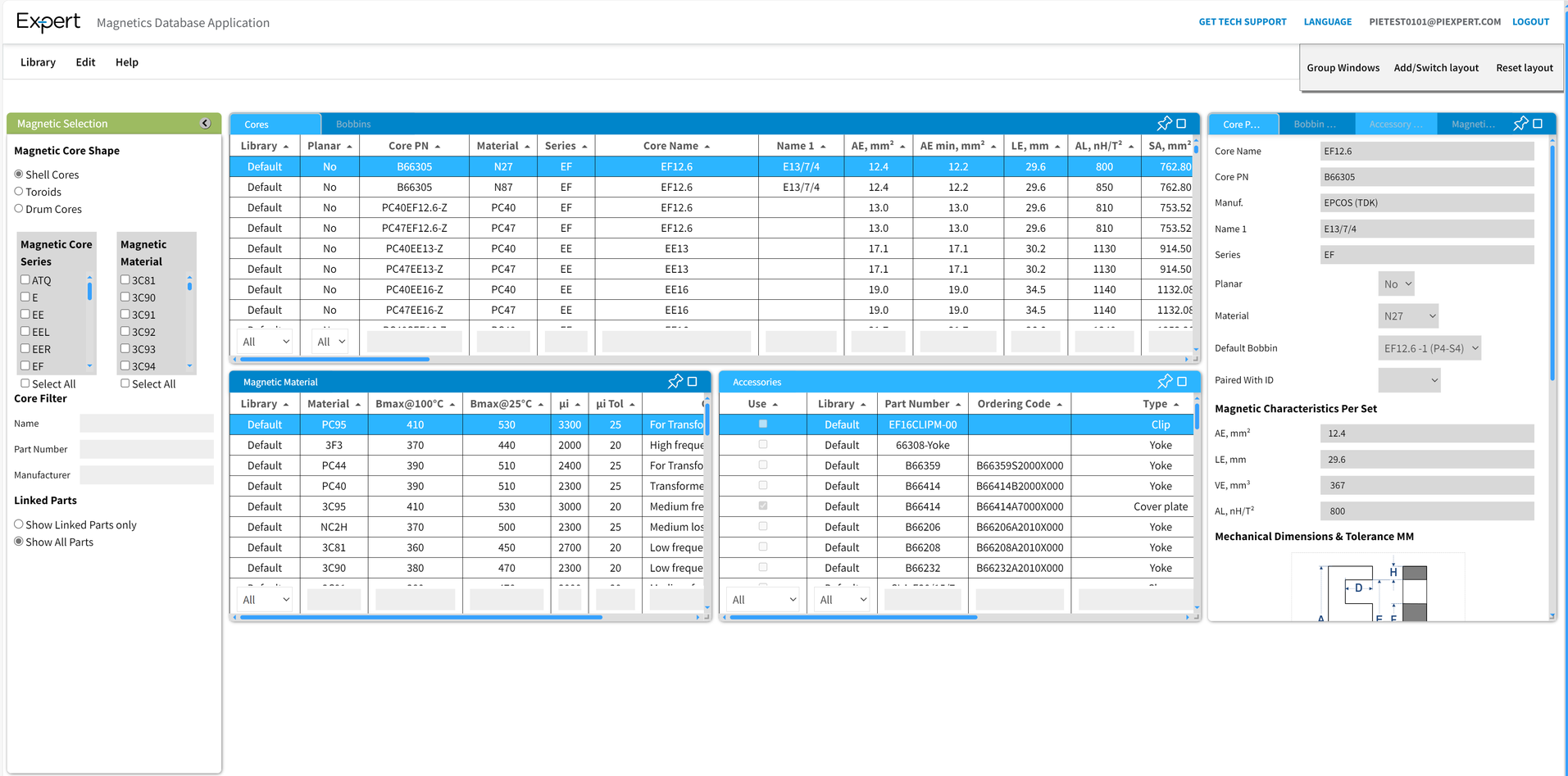
Magnetic database contains a list of cores, bobbins and accessories that are present in the default component library. User can add new and customize Magnetic which will be used in the design.
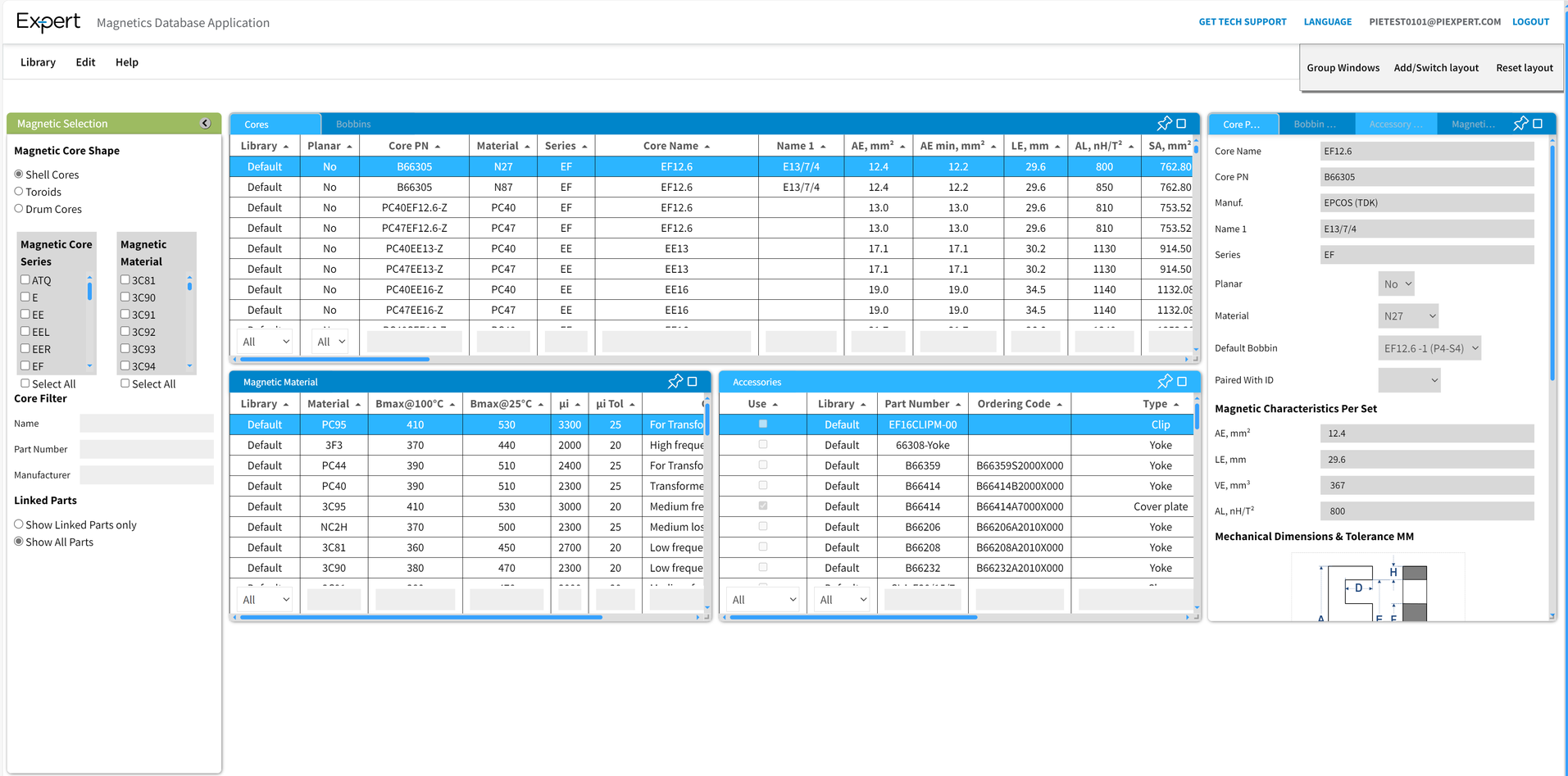
In the Magnetiс Selection window, you can filter the list of components by core shape, core series and magnetic material. Core Filter section allows you to filter cores list more precisely by name, manufacturer, or part number.
You can also choose to display all the components, or linked parts only.
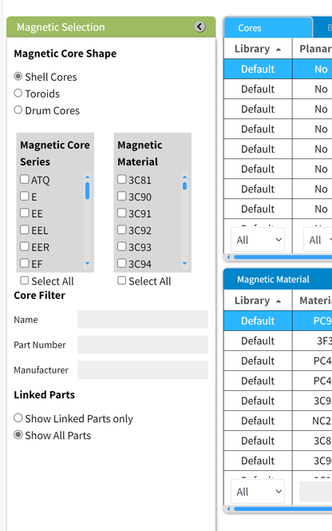
Set of windows with components list displays filtered list of components. User can select a component to view its characteristics in more detail in the component parameter window (core, bobbin, magnetic material, accessories). User can also filter the list by component parameters using the filters at the bottom of each table. By the right-click on the selected component or selecting edit from the menu, user can add a new or edit component. If user selects add new, a copy is created based on the component selected from the list. User can edit its parameters in the parameter window.
User can work with windows and layouts via the toolbar in the upper right corner.
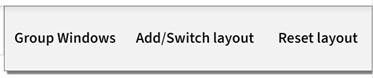
Group windows button allows you to combine the necessary windows in one, and then switch between them using the tabs at the top.
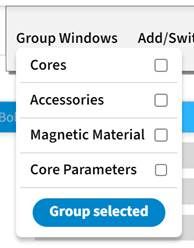
Using the add/change layer option, the user can save the settings he needs for displaying parameters in a layer, name the layer and switch between them when necessary. You can delete a layer in the add/switch layers tab by selecting the layer and clicking on the trash can icon to the right of the name.
To create a layout you must first create a new layout using the menu > layout, and then change the appearance of the tables.
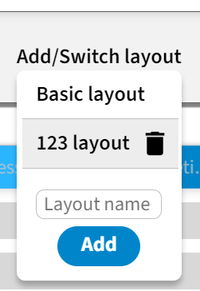
Also windows can be moved or pinned in position.