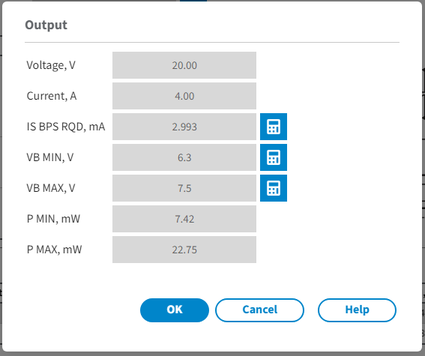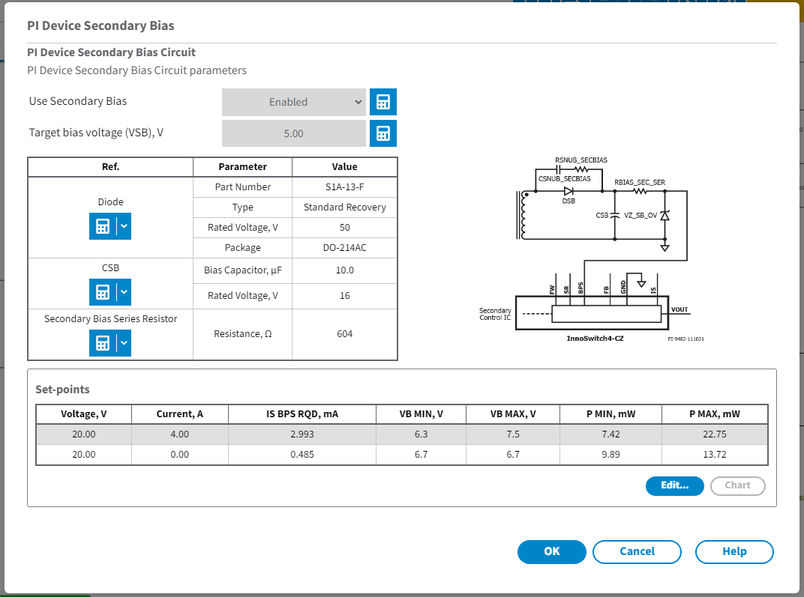
Secondary BIAS Components dialog
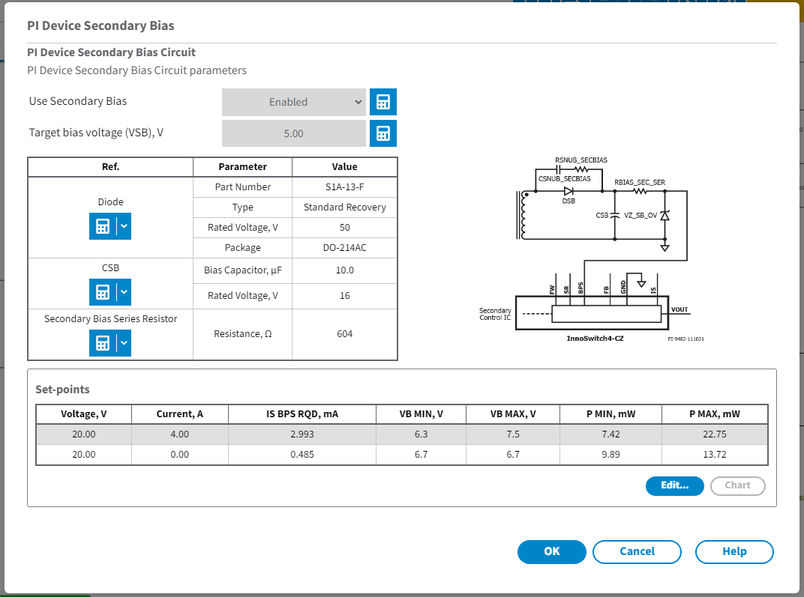
Use the Secondary Bias component dialog to view and edit bias parameters.
When creating a design, depending on the selected PI Device family, PI Expert calculates the Voltage values for the bias winding.
You can change Target bias voltage by clicking on the calculator  icon. Click on the user
icon. Click on the user  icon to toggle between calculated and user entered value.
icon to toggle between calculated and user entered value.
To change component click the down blue arrow right of the calculator icon  and select Change - the database table is opened. Use Fields button
and select Change - the database table is opened. Use Fields button  to display the parameter column or hide it. Choose the required component from the database and click OK. Click on the user icon
to display the parameter column or hide it. Choose the required component from the database and click OK. Click on the user icon  to toggle between and user entered value.
to toggle between and user entered value.
User can edit bias parameters per Set-point in the Set-points area. Select the Set-point and Click Edit  button. In the Output window choose the parameter you want to change. Click on the calculator icon
button. In the Output window choose the parameter you want to change. Click on the calculator icon  and enter the necessary value. User icon
and enter the necessary value. User icon  shows that the parameter has been changed. Click on the user icon
shows that the parameter has been changed. Click on the user icon  to toggle between calculated and user entered value.
to toggle between calculated and user entered value.