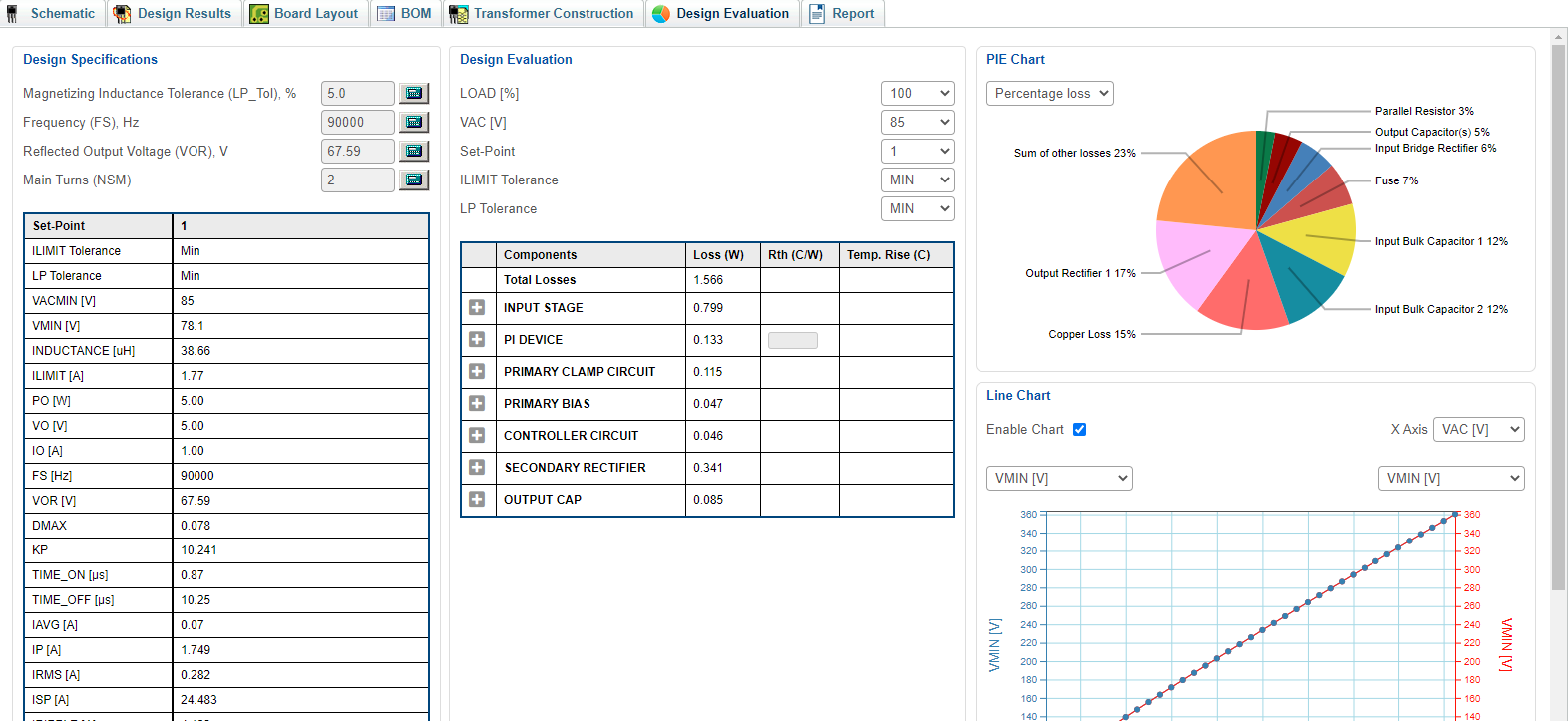
DESIGN EVALUATION
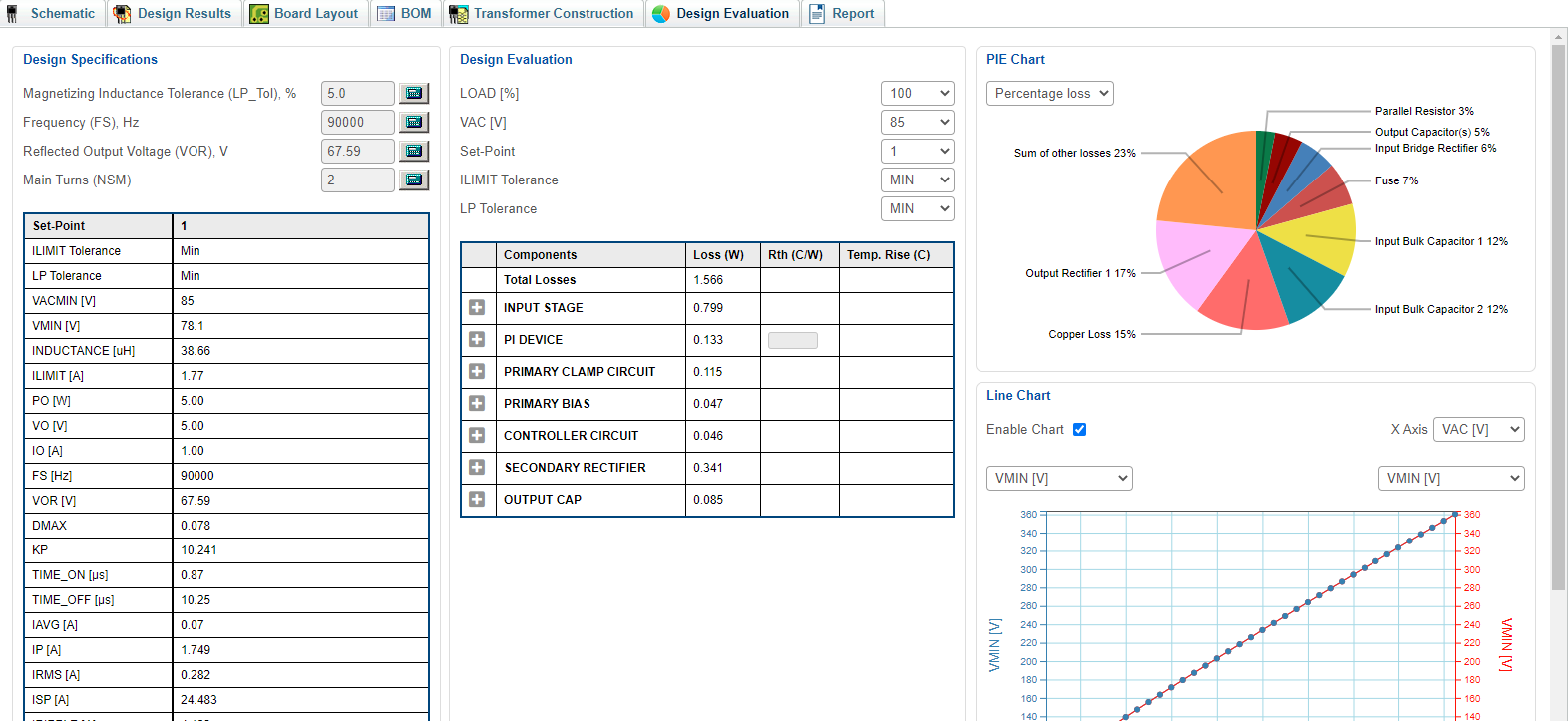
For each created InnoSwitch3 design, you can use the design evaluation tab to check key design parameters on all Operation Points , evaluate losses on various components and analyze key design parameter changes dynamics on Line Chart.
Design Specification
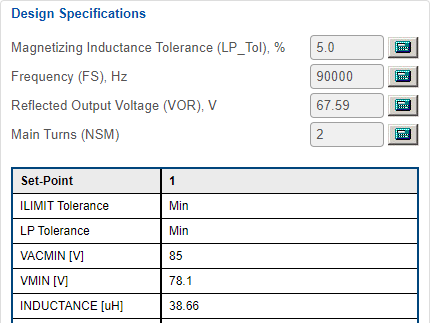
In the design specification block, you can change values of operating frequency, reflected output voltage, magnetizing inductance tolerance and the number of secondary turns by clicking on the icon ![]() next to the option
next to the option
Note: Changes in this block are automatically applied to the design.
Table below displays calculated key design parameter values on all Set-Points for specified Tolerance Corners.
Design Evaluation
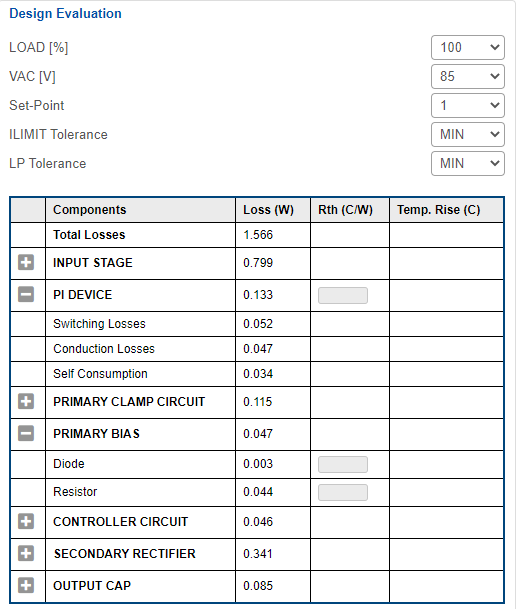
Design Evaluation block gives user all necessary information to estimate the losses for every component at various combinations of load, input voltage and tolerance corners:
LOAD - you can select a load value within the range of 5% and 100% and analyze losses changes on each point.
VAC - you can select Input Voltage value within the range specified in Input Specification of the design and analyze losses changes on each point.
Set-Point - Power Supply operating point.
ILIMIT Tolerance, LP Tolerance - Tolerance Corners for the Set-Point (Minimal, Nominal, Maximal)
Table below shows the total losses and losses on components in each circuit. By clicking on the icon , an expanded list will open with losses values for each component in the circuit.
, an expanded list will open with losses values for each component in the circuit.
User can specify Thermal Resistance (Rth) value for components in each circuit and estimate temperature rise on specified combination off LOAD, VAC and tolerance corners.
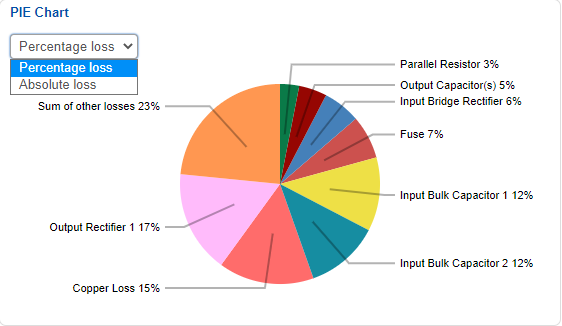
The PIE chart block displays power supply losses diagram. Diagram is recalculated and refreshed for every parameter change.
You can select whether to display chart data in percentage or in absolute values. To switch between modes use drop-down box in the top right corner of the block.
Line Chart
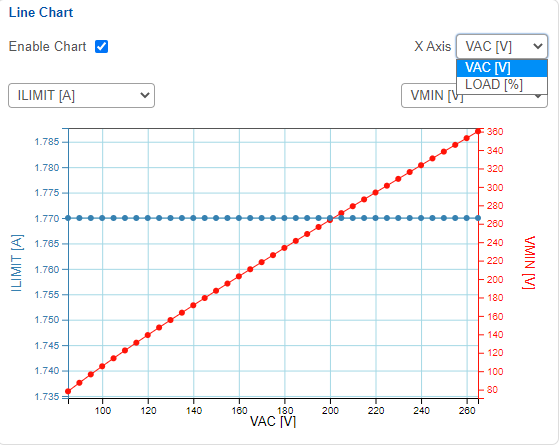
Line Chart displays key design parameters dependencies on LOAD and VAC. To switch between LOAD and VAC select one for x-axis in the upper right corner
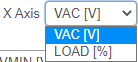 .
.
User can select two of the key parameters to be displayed on the y-axis
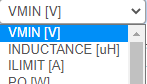
They will be displayed on the line chart. The line chart is always on by default. The user can disable it by clicking on the enable chart checkbox to disable chart synchronization and decrease response time after changes.